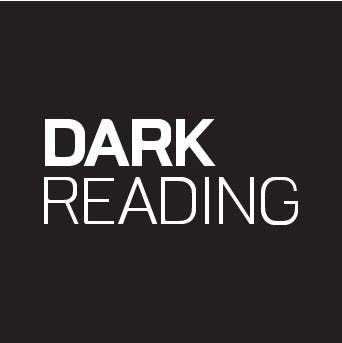
News, news analysis, and commentary on the latest trends in cybersecurity technology.
Apple's Anti-Theft Security Slows Down iPhone Crooks
The new iOS update includes Stolen Device Protection, which limits what users can do on their iPhones when away from known locations to prevent criminals from making unauthorized changes.
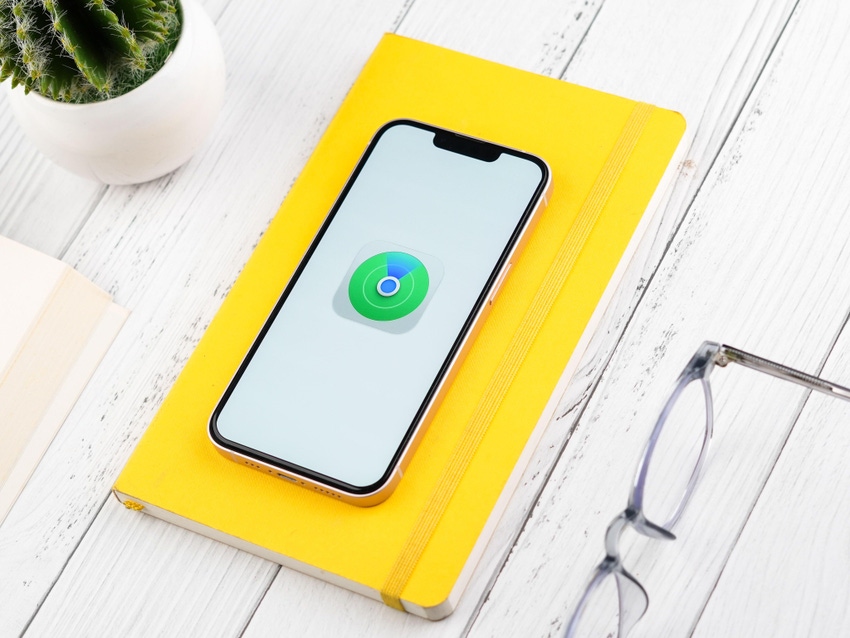
Apple pushed out a security update for iPhone this week featuring a new Stolen Device Protection for iPhone feature. Stolen Device Protection restricts the user's ability to make critical changes to device settings when the device is not in a familiar location such as the user's home.
"When your iPhone is in a familiar location, these additional steps are not required, and you can use your device passcode like usual," Apple said in a statement announcing the new security feature. "Familiar locations typically include your home, work, and certain other locations where you regularly use your iPhone."
The feature is part of the iOS 17.3 update and designed to stop criminals who have the device's passcode from causing too much damage. Slowing down thieves' ability to make critical changes to stolen devices buys victims valuable time to secure their Apple accounts and mark their devices as lost or stolen, according to Apple.
Stolen Device Protection for iPhone is available under Settings > Face ID & Passcode. After entering the device passcode, the screen will display the option to turn Stolen Device Protection on or off. To set up the new protections, the Apple ID must have two-factor authentication enabled. The feature should be turned off before selling, trading, or giving away the iPhone.
If the device is in an unfamiliar location and Stolen Device Protection is enabled, it will be necessary to authenticate with Face ID or Touch ID before taking any of the following actions, according to Apple:
Use passwords or passkeys saved in Keychain
Use payment methods saved in Safari (autofill)
Turn off Lost Mode
Erase all content and settings
Apply for a new Apple Card
View Apple Card virtual card number
Take certain Apple Cash and Savings actions in Wallet (for example, Apple Cash or Savings transfers)
Use your iPhone to set up a new device (for example, Quick Start.
Users may also be required to wait an hour to make security tweaks or changes to the Apple ID, Apple explained.
About the Author(s)
You May Also Like
Why Effective Asset Management is Critical to Enterprise Cybersecurity
May 21, 2024Finding Your Way on the Path to Zero Trust
May 22, 2024Extending Access Management: Securing Access for all Identities, Devices, and Applications
June 4, 2024Assessing Software Supply Chain Risk
June 6, 2024Preventing Attackers From Wandering Through Your Enterprise Infrastructure
June 19, 2024
Black Hat USA - August 3-8 - Learn More
August 3, 2024Cybersecurity's Hottest New Technologies: What You Need To Know
March 21, 2024